How to Claim Rewards
tip
Requirements to claim your rewards:
- You must have a wallet with Arbitrum One network configured. If you have not done so, please follow the Wallet Setup.
- You must have some ETH in your wallet which are needed as gas fees.
Claiming Rewards
To claim your rewards:
- Claim from the WeatherXM app
- Claim through the Web
- Open the WeatherXM app.
- Navigate to "My Profile"
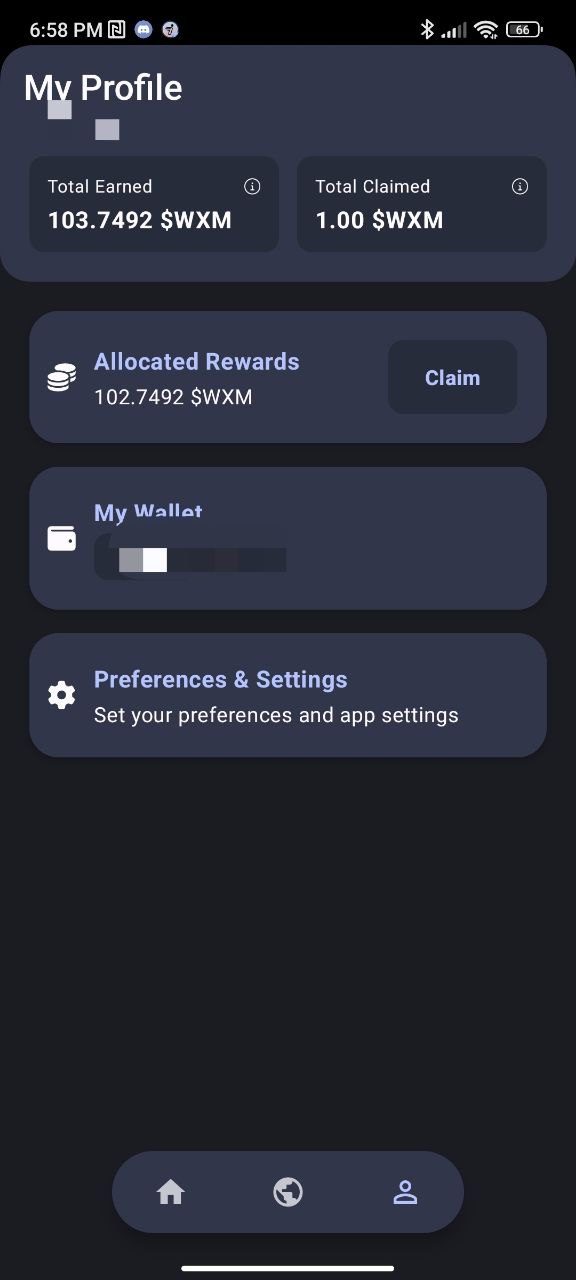
- Then press the "Claim" button.
- Follow the instructions and "connect your wallet".
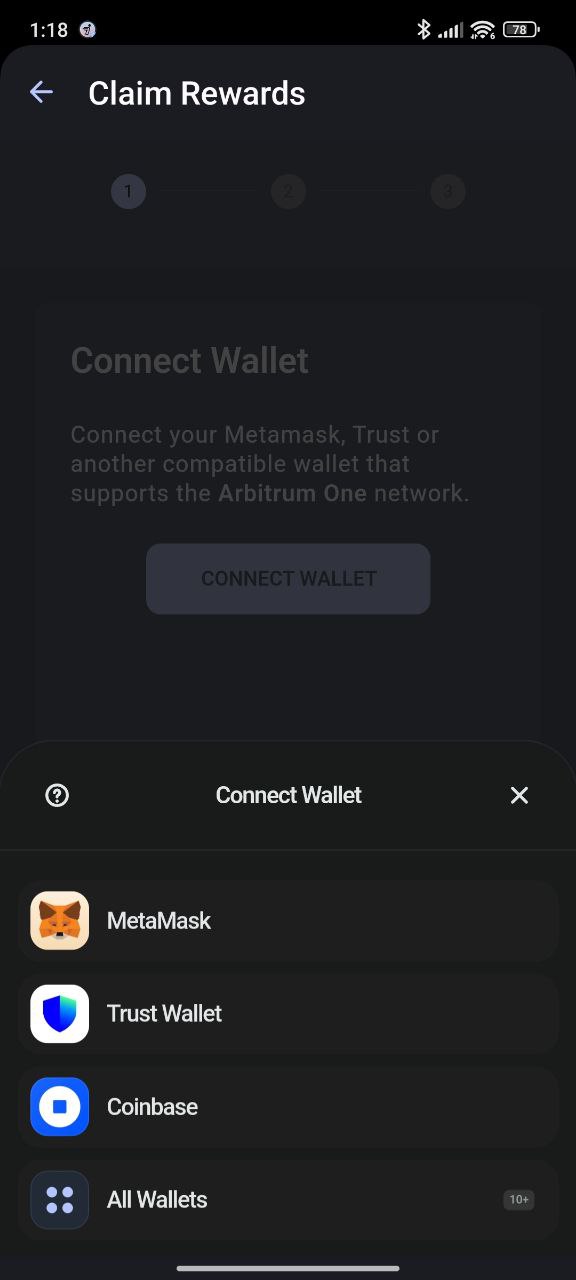
- Enter the amount you want to claim and press "Next".
- Then, follow the instructions on your wallet to confirm the transaction.
You have successfully claimed your rewards!
- Navigate to the Claim dApp.
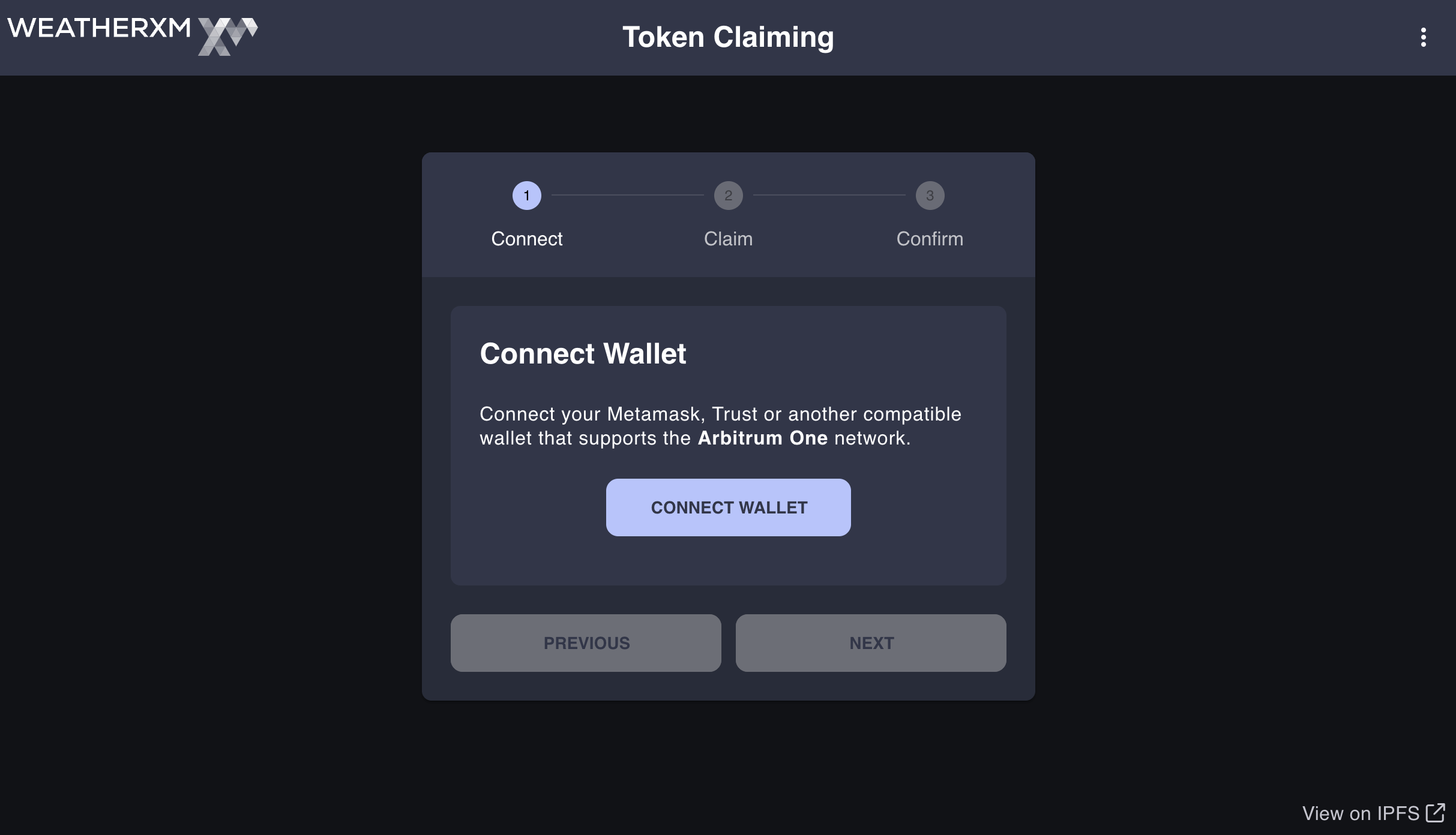
- Connect you Wallet.
- Enter the amount you want to claim and press "Claim".
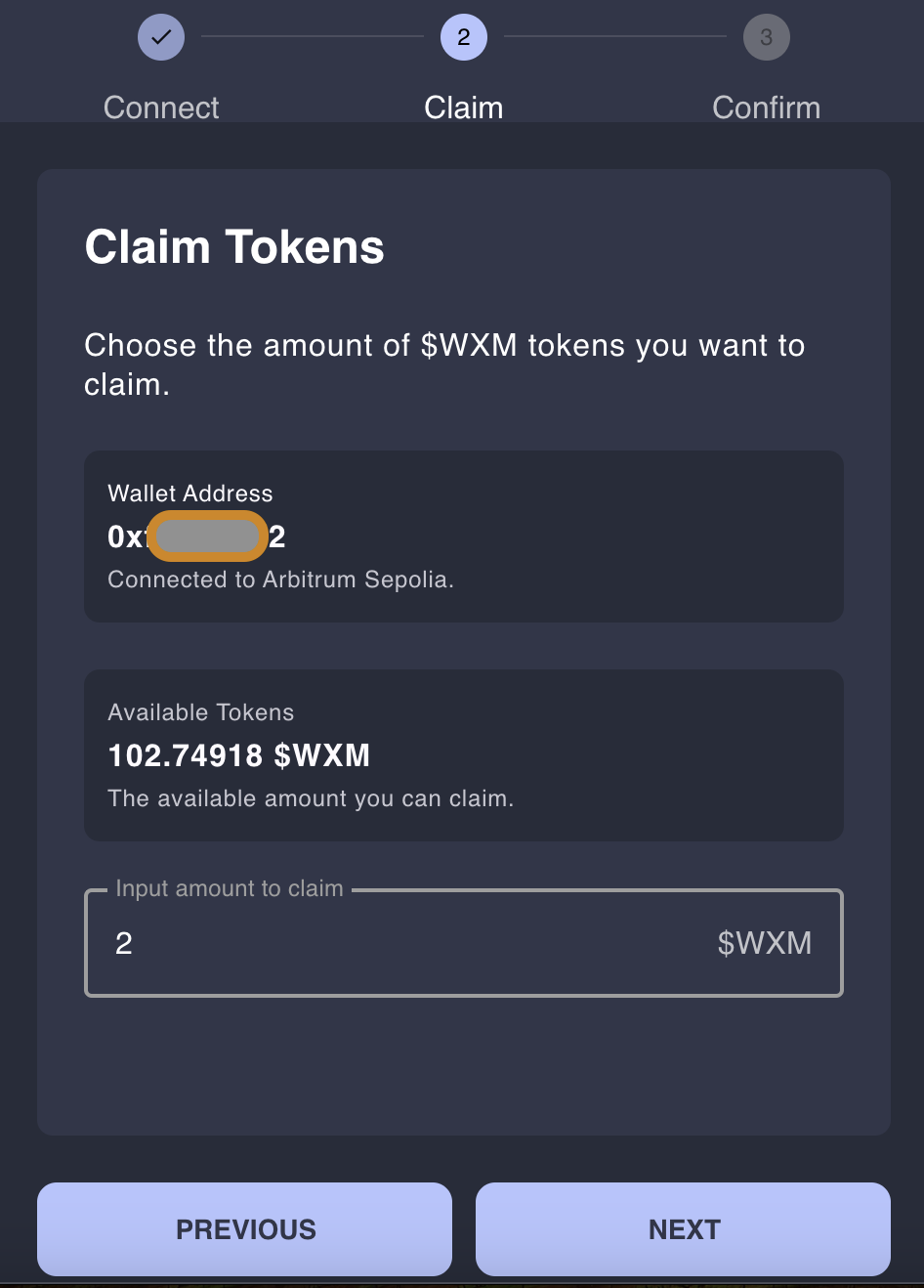
- confirm the transaction on your wallet.
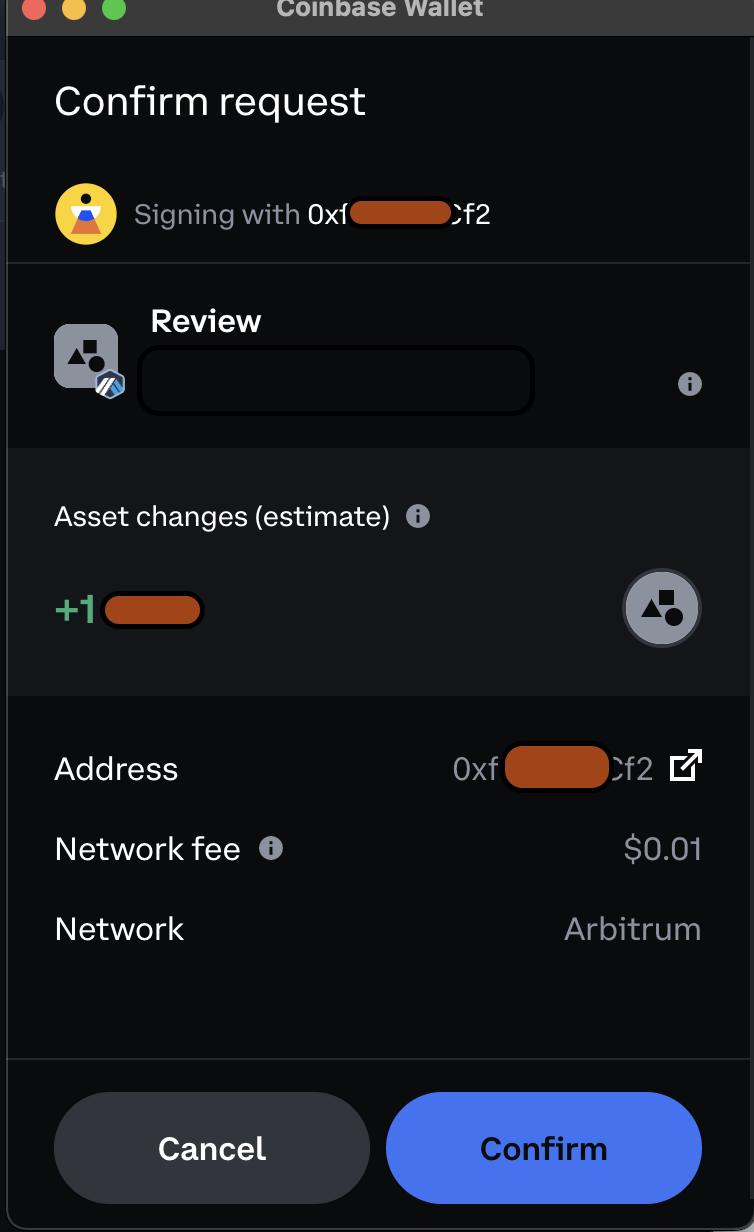
- You have successfully claimed your rewards!
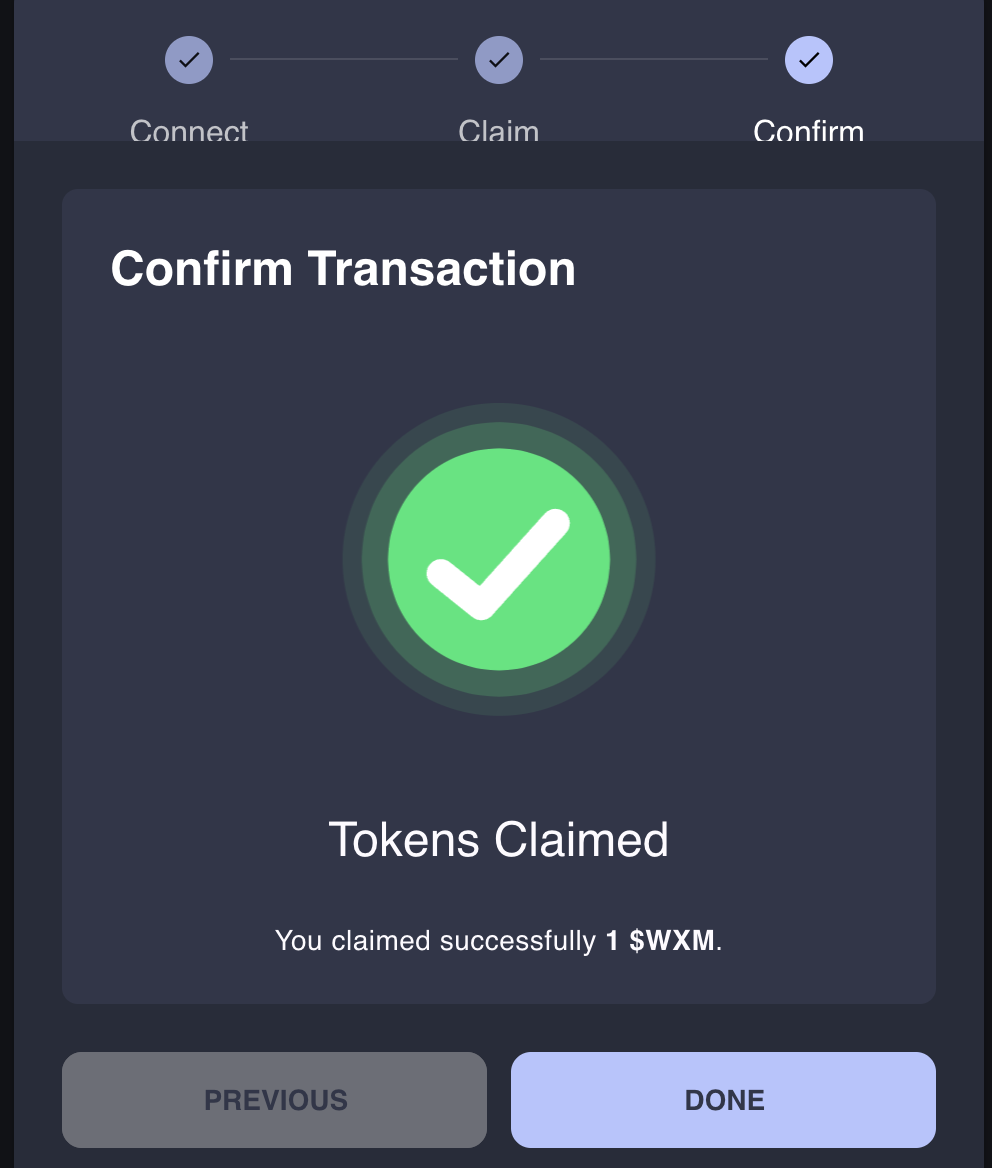
Alternative Method to Claim Rewards
-
Navigate to the Claim dApp.
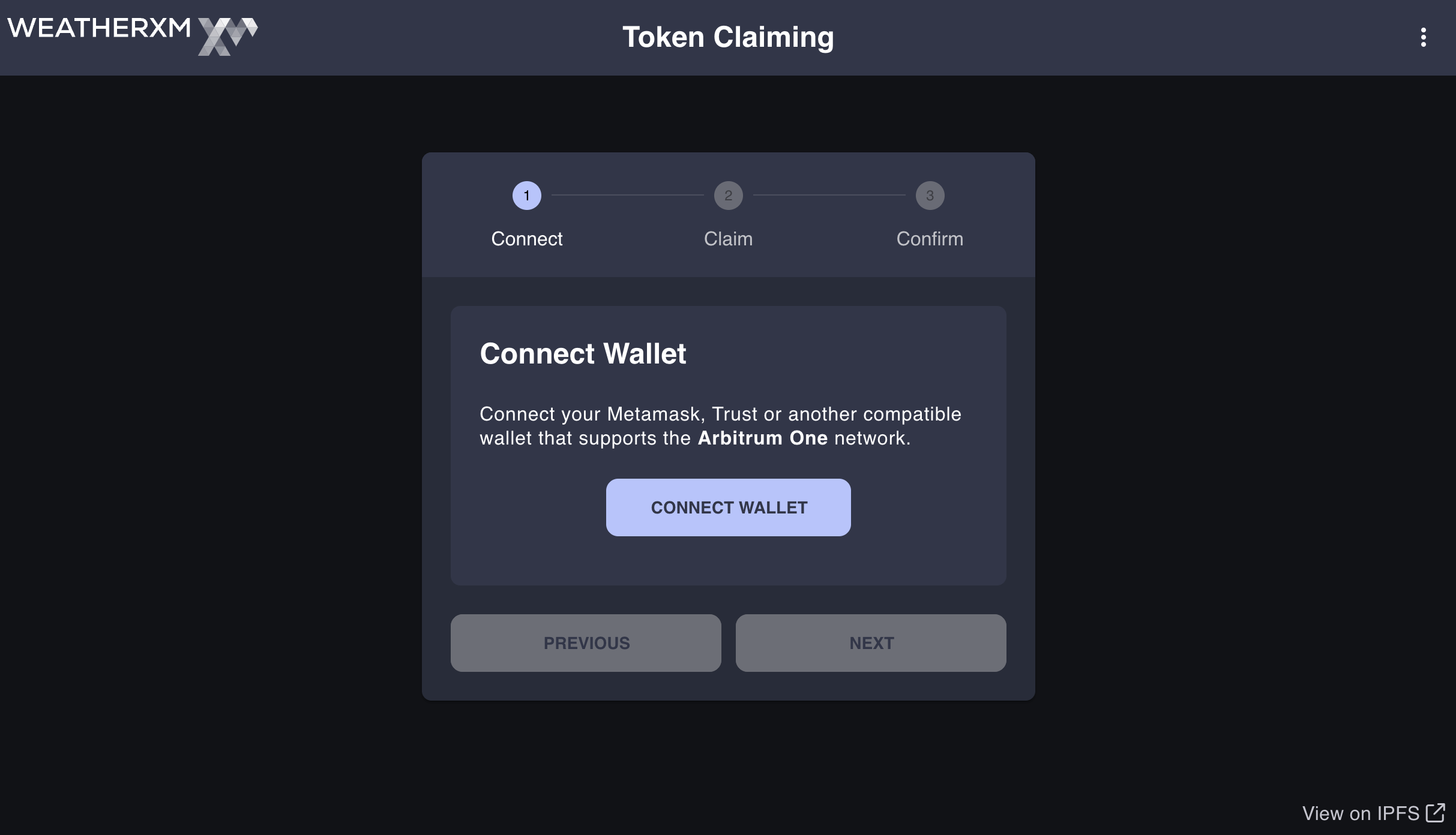
-
Connect your Wallet with the WalletConnect option.
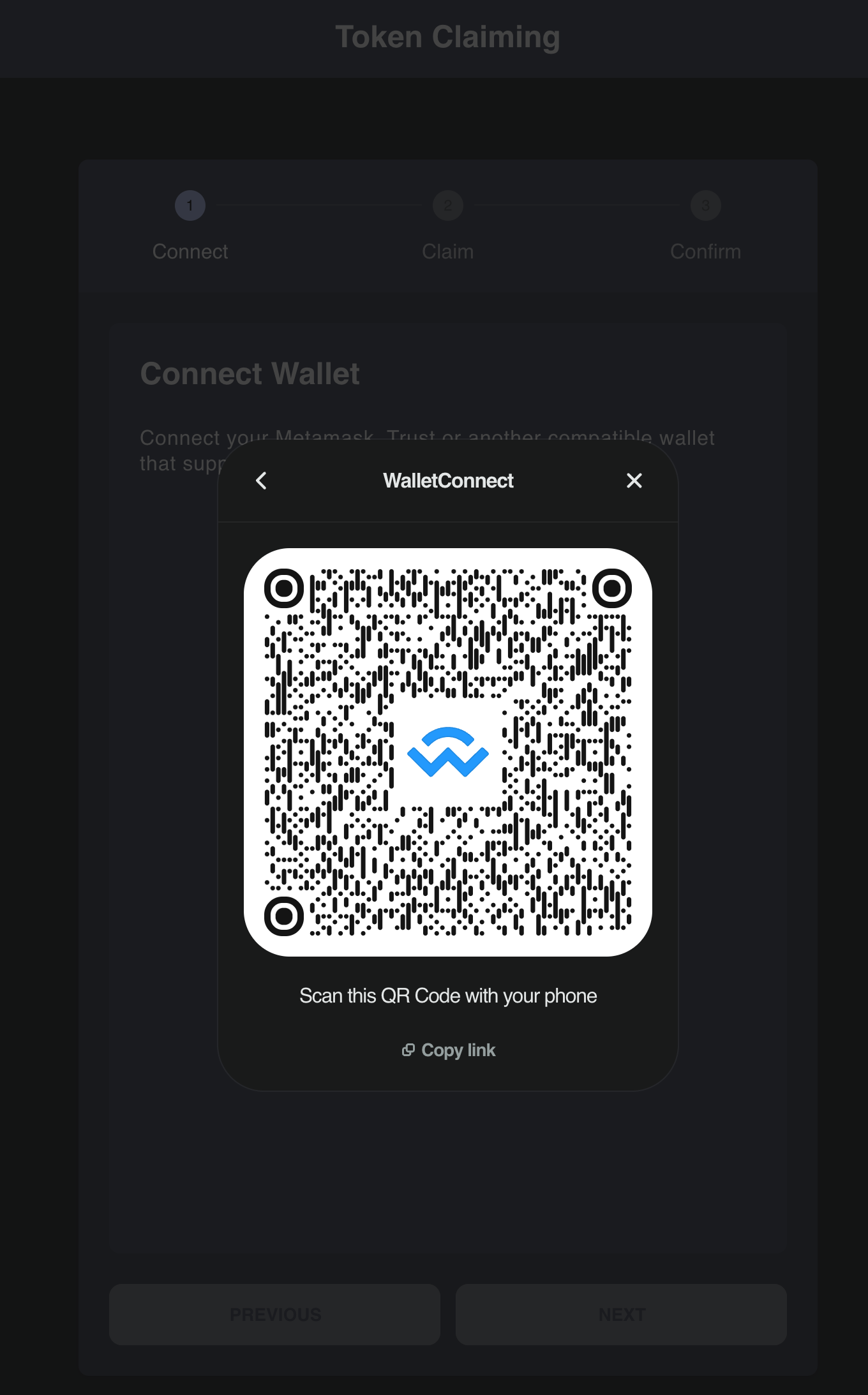
-
Open your mobile wallet and scan the QR code with that wallet in order to connect with it.
For example: Rainbow Wallet
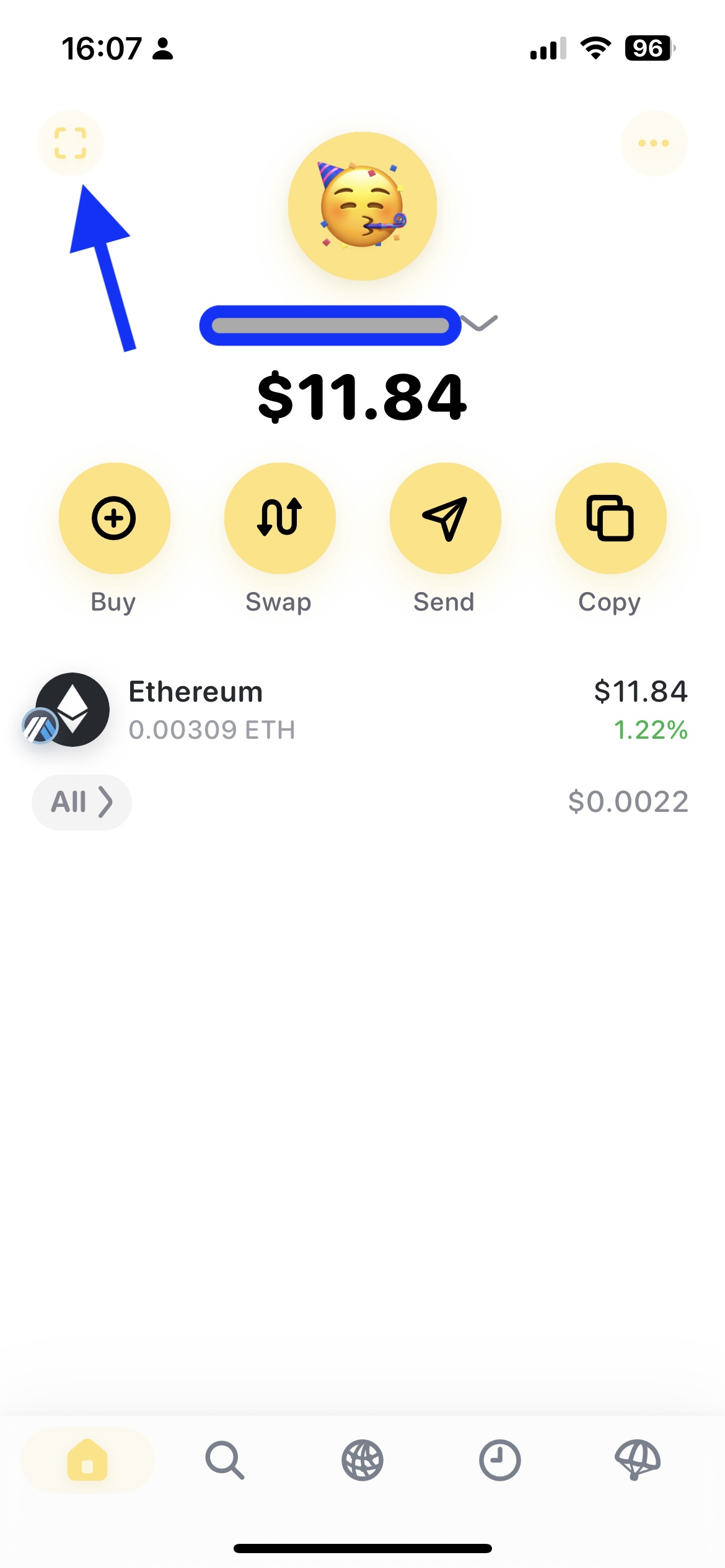
-
Enter the amount you want to claim and press "Next".
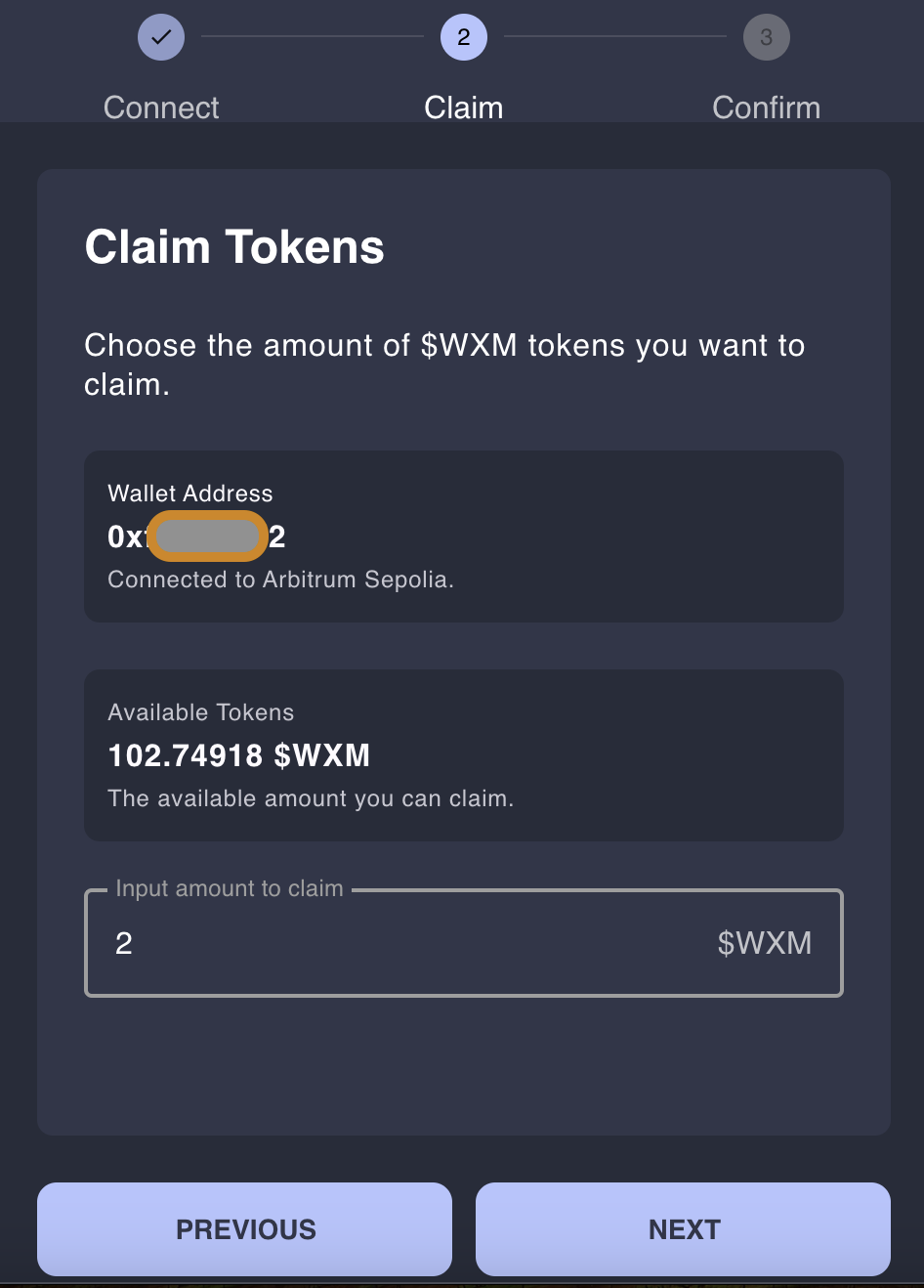
-
Confirm the transaction on your mobile wallet.
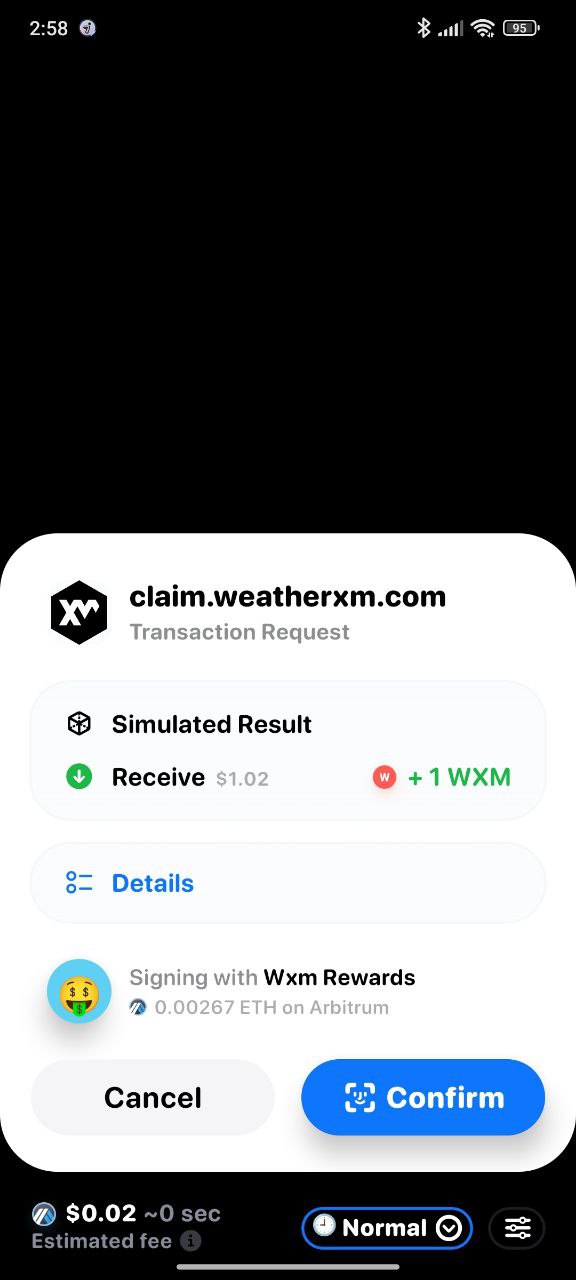
-
You have successfully claimed your rewards!
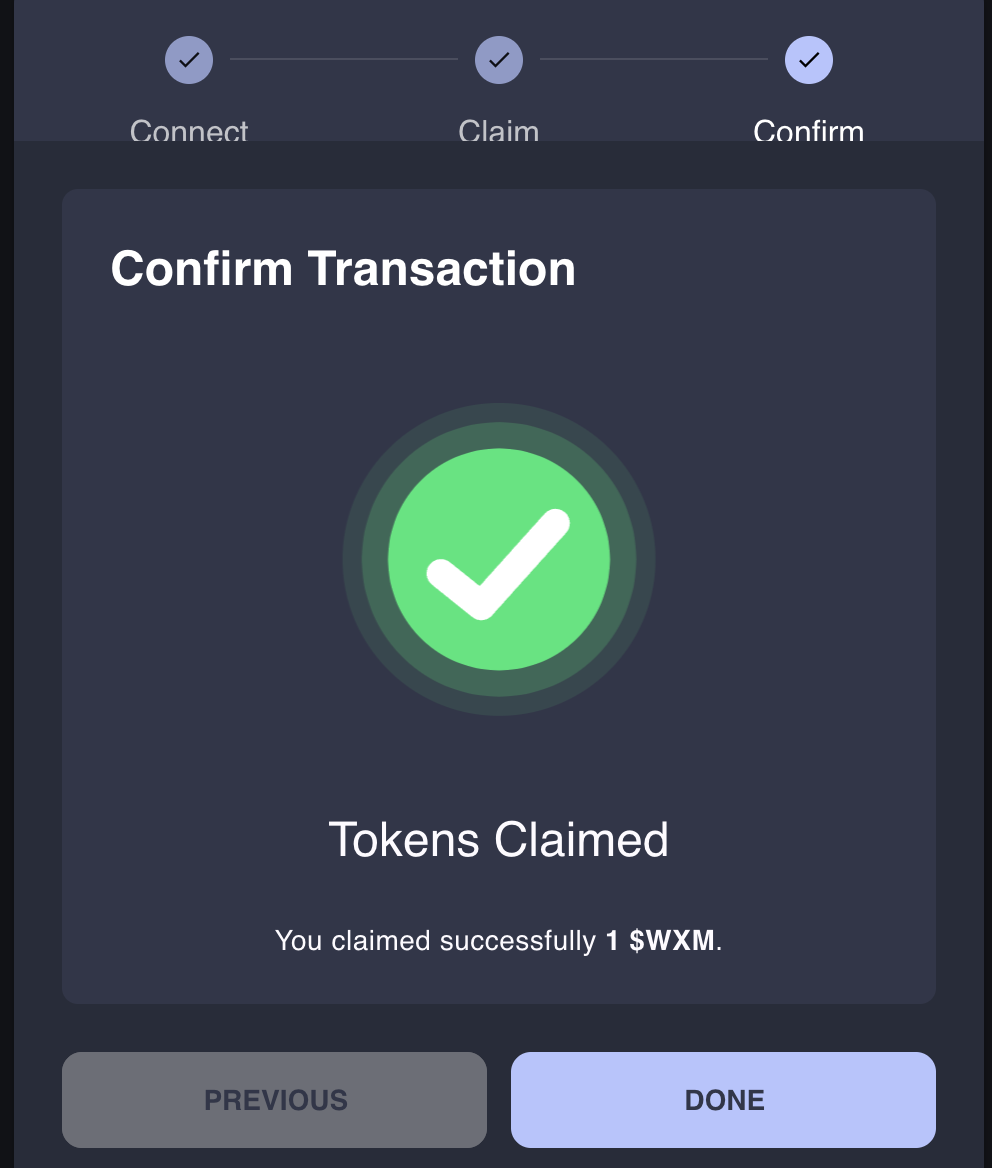
Bridging Your Assets from Ethereum to Arbitrum
- Go to https://bridge.arbitrum.io/.
- Then, simply enter the amount of ETH you wish to use on Arbitrum and click “Deposit”.
- Next, you will need to confirm the transaction in your wallet. Please note that this transaction is on Layer 1 and standard gas fees will apply. However, once on Arbitrum you can enjoy lower gas fees. Once the amount is correct, click “Confirm”.
- Once confirmed, you will see the transaction appear and process at the bottom of your screen. This can take a few minutes.
- If you require additional support to bridge your assets, you can refer to Arbitrum’s tutorial here.
This Guide is applicable only on desktop with the MetaMask browser extension already installed.